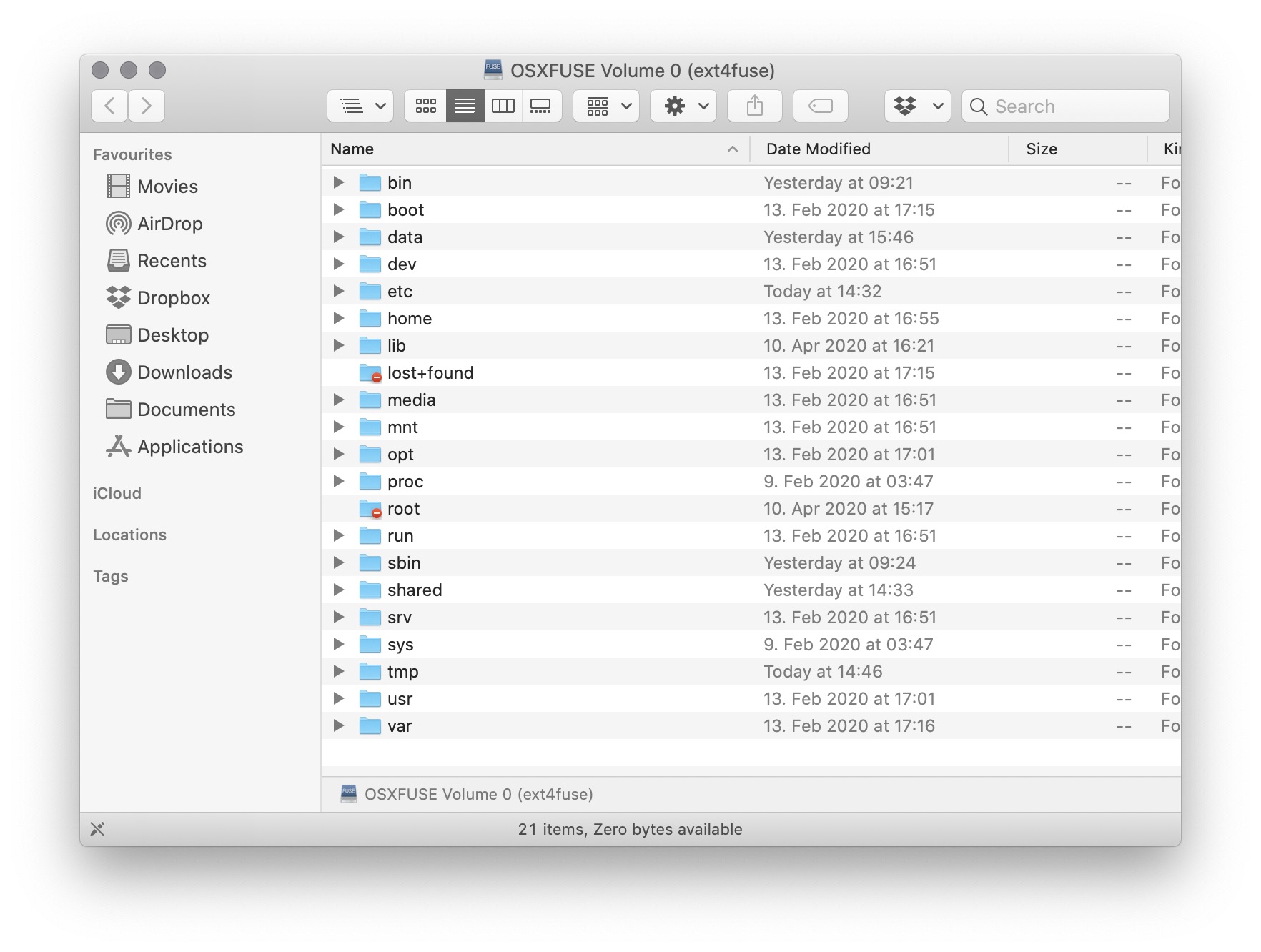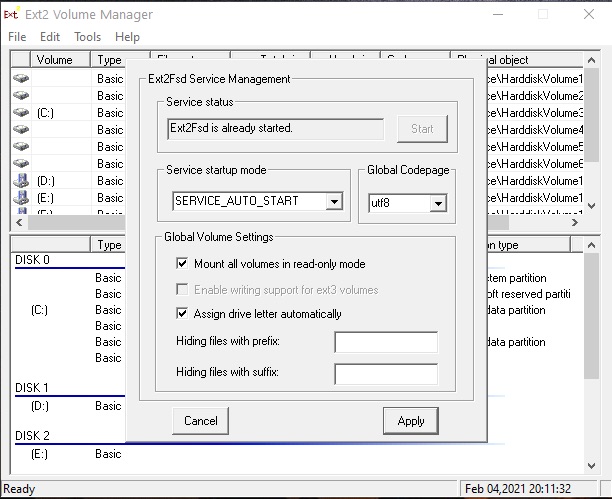Mounting the Raspberry Pi SD card
In some cases you may wish to mount the Raspberry Pi SD card, such as to access your files or to change some configuration.
Table of contents
- Mount the Raspberry Pi SD card on Linux
- Mount the Raspberry Pi SD card on Mac
- Mount the Raspberry Pi SD card on Windows
Mount the Raspberry Pi SD card on Linux
The Raspberry Pi OS is written to a partition with an ext4 journaling file system. This is a native file system for Linux operating systems, so the moment you insert the Micro SD card with your Raspberry Pi installation on another Linux computer using a USB SD card reader, it should automatically mount on your computer and enable you to see all files.
Mount the Raspberry Pi SD card on Mac
Unfortunately Mac computers cannot read the ext4 journaling file system by default. This can however be enabled with a couple steps.
First we need to install Homebrew. Enter the following command in the terminal:
/bin/bash -c "$(curl -fsSL https://raw.githubusercontent.com/Homebrew/install/HEAD/install.sh)"
Now install macfuse and ext4fuse
brew install macfuse
brew install ext4fuse
These steps may take a while.. Previously I used to recommend to install oxfuse but that now results in errors but macfuse works well.
Now plug your Raspberry Pi SD card in your mac. To find the name of the disk, enter diskutil list. Here it will show you a name like disk2s2. To mount it create a mount point. For example a folder called ‘raspberry’ in your users home folser:
sudo mkdir /Users/yourusername/raspberry
And now mount the SD card with the following command:
sudo ext4fuse /dev/disk2s2 /Users/yourusername/raspberry -o allow_other
Now your SD card should be mounted on your Mac and give you access to all its files.
To unmount again:
sudo umount /Users/yourusername/raspberry
Mount the Raspberry Pi SD card on Windows
Although ext4 is the most common Linux file system, it’s not supported on Windows by default either, which uses FAT32 and NTFS as main file systems. There are a couple software packages that make it possible to mount an ext4 drive. I suggest to use the Windows file system driver software Ext2Fsd.
First download the free software at http://Ext2Fsd.com. Then install and launch the program on your Windows PC.
In the program go to Tools > Service Management > Start before accessing Linux files. Also check Mount all volumes in read-only mode and Assign drive letter automatically boxes and click Apply.
In the window, scroll down to see if the ext4 partition of the SD card indeed has its own drive letter. If not, right-click the entry and add Drive letter. You should now be able to find your Raspberry Pi SD Card mounted in Windows Explorer.